Bundled software: it’s the number one regret for those of us with impatient clicking habits. Far too often, it seems that the free software we actually want is hidden behind a minefield of potentially treacherous mouse clicks.
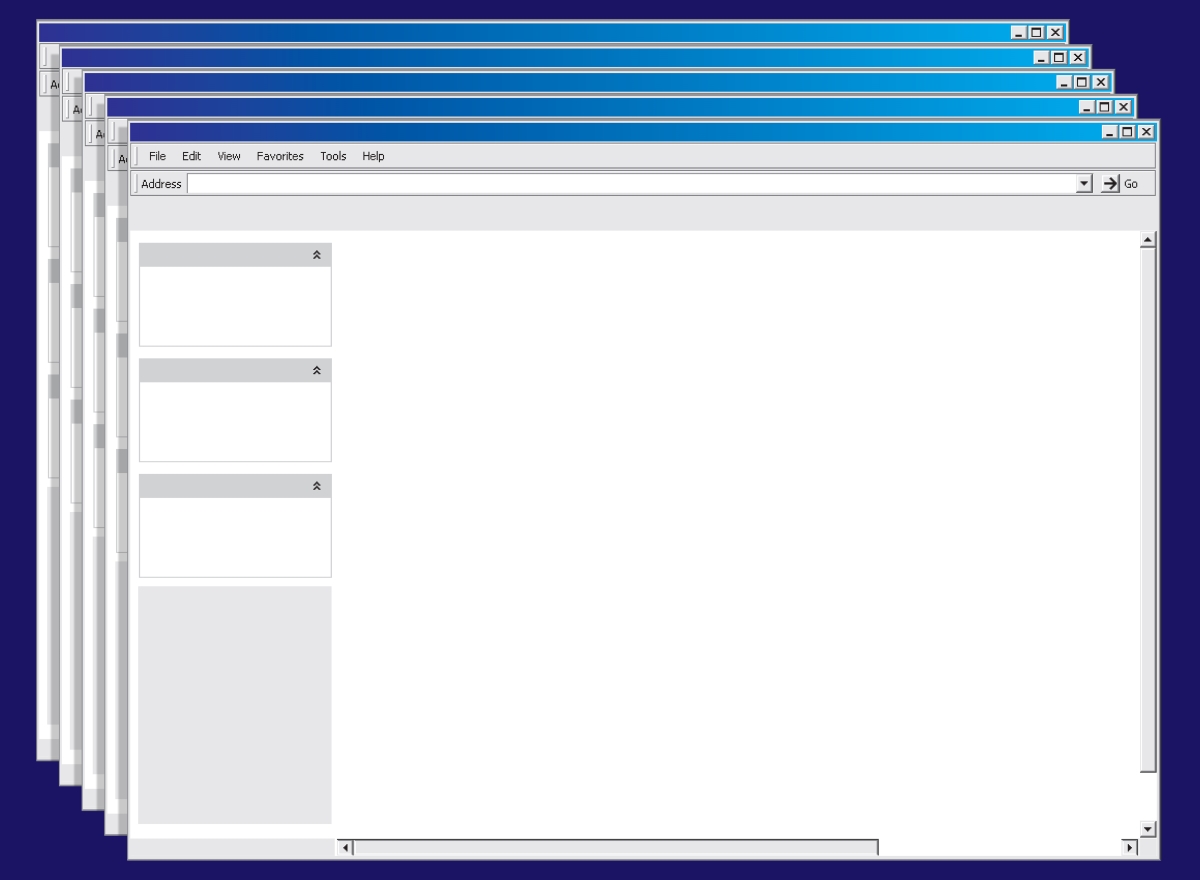
How do you keep yourself free from junk software while downloading your favourite free utilities? Lucky for you, we’ve compiled a guide to help you navigate these often-fraught situations.
##Your Problem Has a Name: PUPs##
In the security world, junk software has a name: PUP – short for Potentially Unwanted Program. If this seems rather forgiving to these bothersome agents, you need to remember a key fact: technically, you’ve installed these programs willingly, and agreed to their End User License Agreement.
PUPs, unlike malware, are fully legal software entities, and their nuisance factor is subjective. Therefore, while they might have you cursing at your screen, they don’t meet the criteria for malicious software – meaning your anti-virus software likely won’t help you detect or remove them.
However, just because they’re legitimate software doesn’t mean they can’t have infuriating consequences, most often affecting your machine’s performance very negatively.
Some symptoms of PUP presence include:
- An abnormally slow computer.
- Irritating popup advertising.
- Intrusive or frequent taskbar notifications.
- Unusual toolbars appearing in your browser.
- A change in your default homepage.
- Strange additions to search results of link hover behaviour when browsing.
##Killing PUPs## Think back to a recent free software download – PUPs are usually installed by skipping the fine print and quickly hitting “Agree” to terms and conditions during the install wizard.
In your settings, look through your list of installed programs: be on the hunt for keywords like “toolbar”, “optimizer”, “cleaner”, or any brand names you don’t recognise. For more detailed instructions, try Malwaretips’ Guide (for Windows), or HowToGeek’s Guide (for Mac).
For extra safety before you hit ‘Uninstall’, quickly Google the title of the program and see the online consensus. After all, you don’t want to uninstall essential programs by mistake!
For more information, take a look at HowToGeek’s guide to avoiding PUPs
##Prevention Strategies## Now that you’re free of PUPs, how can you avoid downloading them again? Simple vigilance is key: start reading and clicking carefully when it comes to install wizards and setup assistants.
The program you want will often be the last one in a bundled installer, so be sure only to hit “Agree” once you see the license agreement for the program you want; hit “Decline” on everything else. The installer will still proceed as normal, even after declining the bundled software.
Further, don’t opt for ‘standard’, ‘express’, ‘default’ or other quick installation settings: always choose ‘Custom’ or ‘Advanced’ and select only what you want and need.
If impulsive clicks are a constant struggle for you and simple behaviour modification doesn’t help, try out a program like Unchecky, which unchecks all dialogue boxes by default.
Lastly, keep your security software up to date. While it likely won’t prevent PUPs, security software can prevent nastier PUP behaviours like ‘phoning home’ (sending usage data to marketers). Some security packages include PUPs in their malware definitions, too – find out if yours does.
