Google Drive and Docs are a great way to share work amongst teams and across devices. It even provides a free alternative to the Microsoft Office suite, for those so-inclined.

These days, it appears that some of us are taking it a step further: using Google Docs as an alternative to a password manager.
While this isn’t exactly Security Best Practice, it can be a DIY solution to storing passwords when there’s nothing better at hand. Here’s how to use Google Docs as a makeshift password storage system.
1. Enable Two-Factor Authentication on your Google Account.##
Luckily, Google makes this step very easy. They’ve even created a handy landing page for you to enable this very, very important setting on your Google Account.
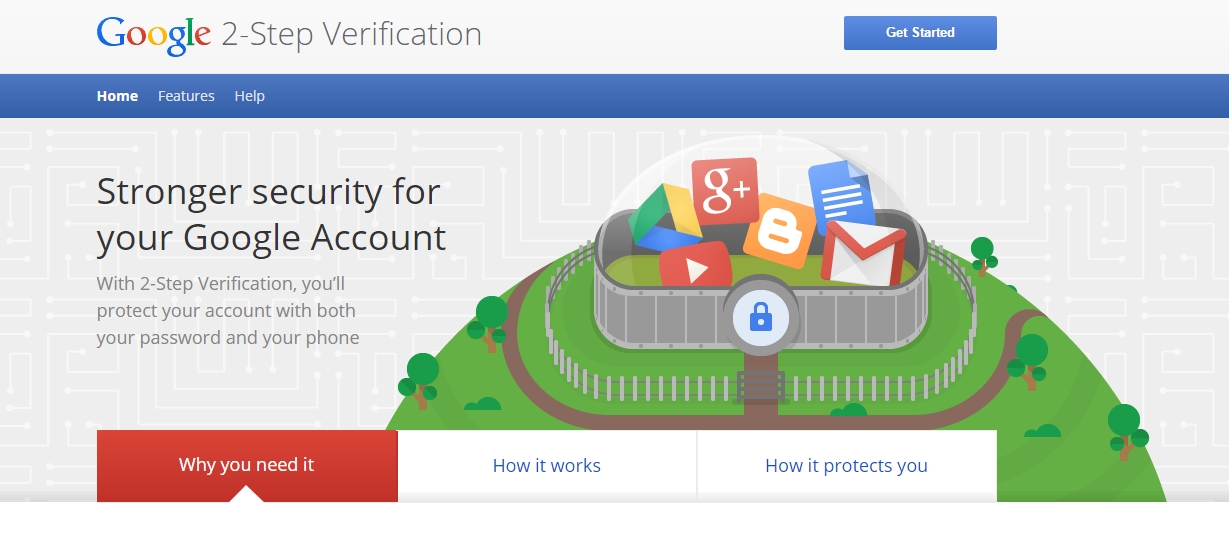
While it might feel a little inconvenient to have your phone handy when you need to log in to Google, this same inconvenience is also felt by hackers, for whom your password alone will no longer be enough to steal your account.
And of course, it almost goes without saying: if you’re planning on storing your passwords within Google Drive, you’ll need to take all the security precautions you can.
2. Create a new spreadsheet.##
In your main Google Drive dashboard, click ‘New’ and select ‘Google Sheets’.
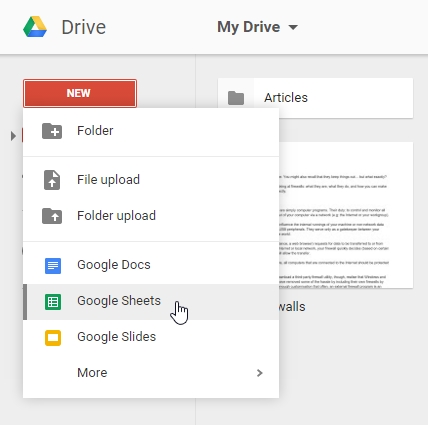
Be sure to name your new sheet something inconspicuous (we’d heartily discourage the use of “AllMyPasswordsforEverything.gsheet”).
You’ll also need to plan the layout carefully, making sure you’ve got a space for all the details you’ll need to store. Include a column for each of your usernames/email addresses, answers to any secret questions, as well as the date you’ve altered the password, with each site getting its own row in the sheet.
Don’t forget to include the site’s name!
3. Get a random password generator addon for your browser.##
Generating strings of random characters might not be your forte. That’s okay, since there’s a myriad of addons for Google Docs or your browser to help you create random passwords for your accounts.
To get you started, check out some of the best browser-based password generation plugins:
