While you might think your mobile device needs air-tight security, your laptop is likely to contain even more sensitive information than your phone.
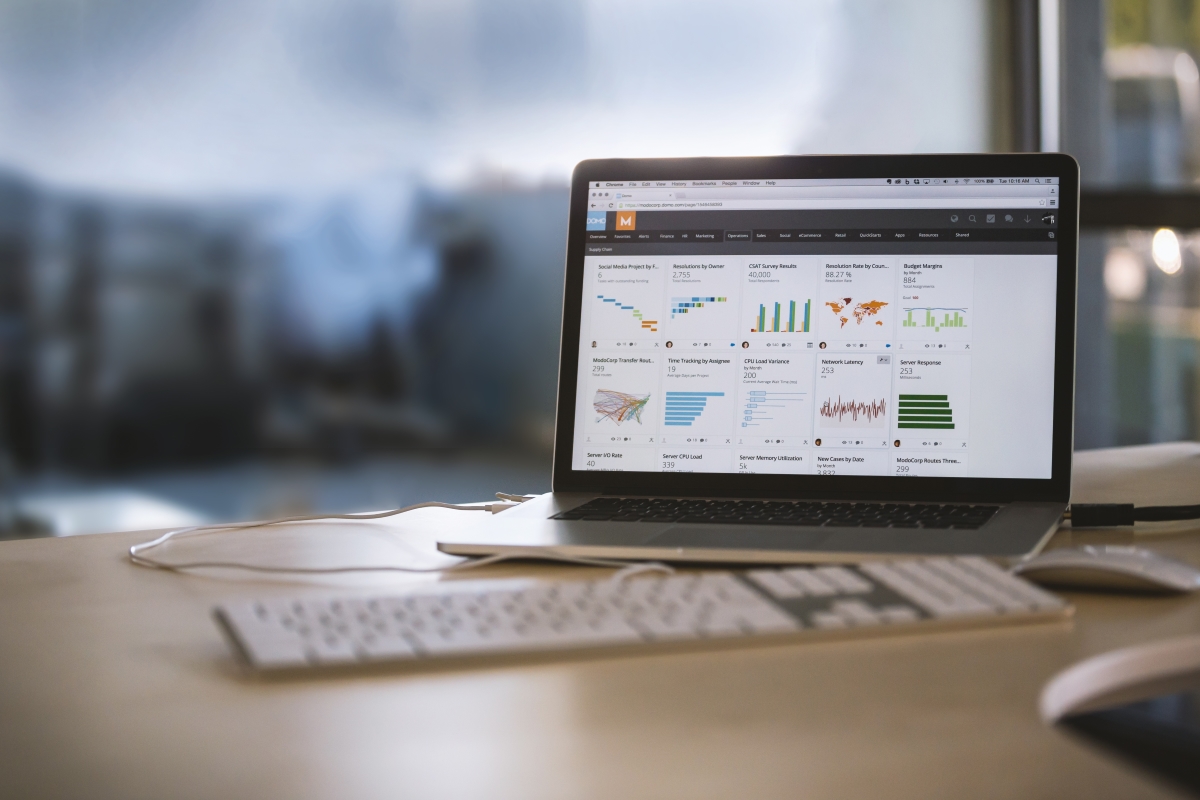
Yet, many users are a little too relaxed when it comes to protecting their laptops, perhaps setting a (weak) login password as a token security effort. Are you guilty? Read on.
With many workplaces now implementing a BYOD (Bring Your Own Device) policy as a means to save money and allow for remote work, an increasing number of people are keeping enterprise documents and emails on their personal laptops.
This rather weak endpoint can allow for company data breaches via malware and other loose security practices by users, as well as physical theft of the laptop (and any information residing on it).
If you commute to work each day with your laptop, you’re potentially putting your data at risk by not following these laptop security steps.
##Use a Login Password## Yes, this might sound like advice straight from Captain Obvious, but many users find it irritating to put a password on their laptops, rationalising that using one isn’t really that important.
In truth, the extra seconds you take to login can deter a great many data thieves from poking around on your laptop physically.
But did you know that it can also protect your files from other user accounts on the machine, and over WiFi networks too? Users trying to look at files from other accounts and computers on the network will need your password.
To add to the push, modern Windows accounts are increasingly linked to your Microsoft account (including OneDrive, Office and more), so protecting them with a strong password can save much more than just your local data.
The moral here: a good password on your laptop is a must. Check out our guide to picking a strong password for our tips.
##Check your File Sharing settings## Speaking of WiFi networks (see: Dangers of Open Wi-Fi), the default file sharing settings on your user account (on Windows or OS X) might not be ideal for keeping sensitive data around.
After each system update, review your File Sharing settings – ensuring that you don’t enable shared folders if you’re not using them.
##Disable the guest account## Many laptop users leave guest accounts active when lending their machines to friends or family. These accounts have few privileges, and are generally well-segmented from your own user account. However, it might be worth considering switching them off for general use.
This is because they can still offer an extra ‘point of entry’ should your laptop be stolen or used by an attacker. This can allow for an attacker to see a general outline of the file system, access the console or command prompt, plug in peripherals like USB sticks, visit high-risk websites or contract script-based or macro malware.
##Treat your laptop like cash## Your laptop can be stolen or compromised very quickly. Don’t leave it unattended in public spaces or store it in your car, and keep it close to you whenever possible.
If you need to leave it at a desk (for example, at work), make a habit of quickly signing out (using the ‘lock’ or ‘sleep’ option on Windows or OS X) to enable the password protection. This can help ward off snooping, data theft or allowing passers-by to connect infected peripherals.
##Don’t keep passwords in or around your laptop!## As a rule, it’s best not to write down your passwords on paper, full stop. (Please use a password manager instead!)
But even with the of best intentions, we might still have compromising bits of paper kicking around. Keeping the login password for your laptop, Wi-Fi network or work e-mail account on a Post-It stuck to your laptop, or in your computer bag might seem like a convenient place, but remember that you’re making it far too easy for everyone else, too.
