We’ve already covered Lastpass and Dashlane, but we’ve only just scratched the surface of the veritable smorgasbord of password managers on the market. This week, we can usher a new rival into the arena: 1Password by AgileBits.

Let’s face it – 1Password is darn good-looking. But is it just a pretty face? Strap in, because we’re about to find out.
Quick Facts – 1Password:
Pros: Beautiful interface, comprehensive vault for a wide variety of details, easy installation and a simple, one-off fee.
Cons: Only supports two different mobile platforms. May not be the best choice for inexperienced users, as cloud syncing is manual.
Runs on: Windows, Mac, iOS and Android. Browser plugins for Firefox 3.0 and up, IE 7 and up, ‘stable’ Google Chrome versions and Safari 5 and up.
A Vault Like No Other
1Password is a manager of many strengths. Its appeal lies in excellent browser integration, as well as an ability to store much more than just the standard passwords or wallet items.
Truly living up to its name, 1Password is a vault for pretty much anything with that requires a password, both online and off. Things like software licenses, virtual credit cards and POP3 or IMAP email details are just some of the things you can store within your vault.
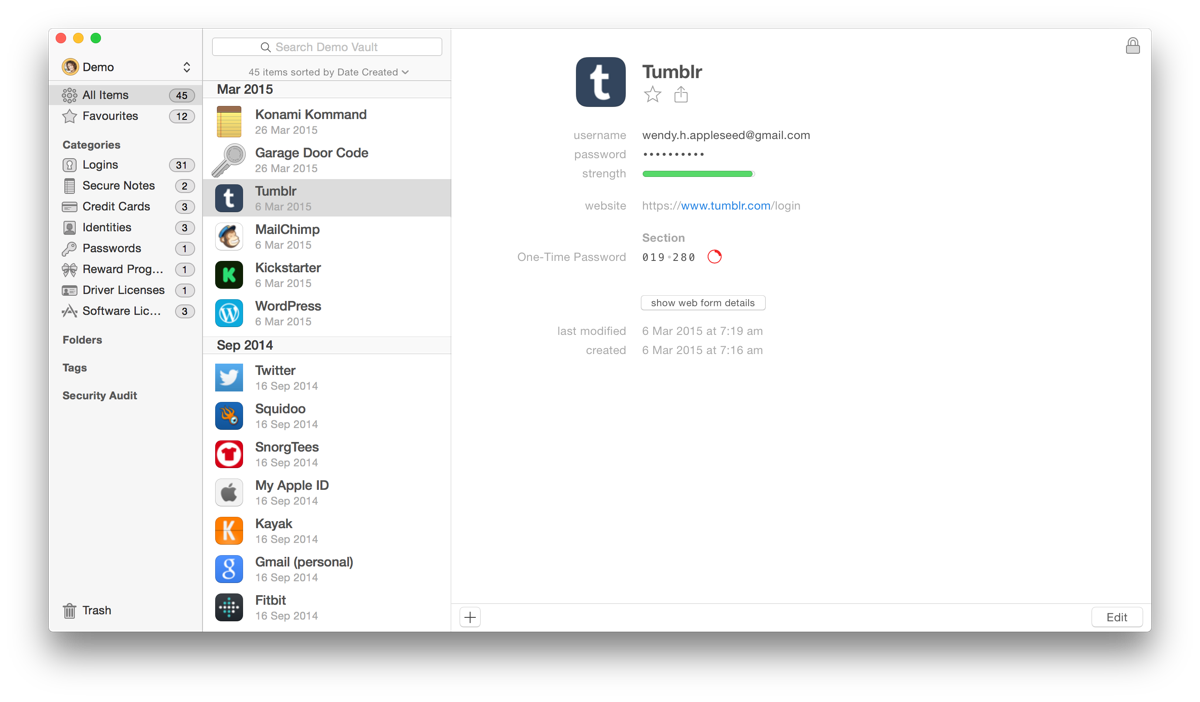
While it’s true that most other password managers will also allow you to store secure notes in this fashion, 1Password has purpose-built these features into your vault. This foresight makes for some pretty unbeatable out-of-the-box functionality, especially when compared to more DIY-oriented competitors like KeePass.
Adding your existing passwords to 1Password’s database can be done manually, or by way of its browser plugin. If you’re already familiar with using your browser’s built-in password manager (such as that found in Firefox or Chrome), you’ll surely find adding passwords a breeze.
Power users rejoice: you can even program your very own hotkeys. This means that you can access 1Password from practically any program by simply hitting a combination of keys you set. (By default, it’s Ctrl-\ on Windows, ⌥⌘\ on Mac.)
Same same, but better
While every password manager incorporates some sort of password generator, 1Password has a particularly nice implementation. The Chrome plugin allows you to generate long strings of pronounceable words, striking a balance between ‘secure’ and ‘memorable’.
A potential drawback is that only iOS and Android are supported mobile platforms. (Sorry, Windows Phone and Blackberry users.) However, if that’s all you need, 1Password provides a rock-solid alternative to LastPass and Dashlane.
While 1Password’s Windows application is far from an afterthought, it’s the Mac version that really shines. It integrates seamlessly into the OS X experience, and as such is a top-pick password manager if you’re using a Mac.
1Password works on a software license model, rather than being subscription-based like most of its competitors. This means you’ll pay a one-off fee, with the occasional option every other year to upgrade for an additional fee. Over the long run, this can often work out cheaper than a monthly subscription.
At the time of writing, $49.99 USD will buy you a single-user license. When you remember that the fee is one time only, it’s pretty great value for at least a few years of protection. Fair warning, though: while the mobile app for iOS and Android is free, power users will also want to buy the Pro upgrade, which is sold separately. Those wanting to give the program a try can download the 1Password Free Trial, available from the AgileBits website.
Tried 1Password? Loved it? Loathed it? Have a password manager you’d like us to review? Tweet us @breachalarm!
